Waves Audio Restoration and Noise Reduction Toolkit
Waves Restoration TDM version, US$ 2,400; Native version, US$ 1,200,
available from Waves, Inc., 306 West Depot Avenue, Suite 100, Knoxville,
Tennessee 37917, USA; telephone (+1) 865-909-9200; fax (+1) 865-909-9245;
Web waves.com/content.asp?id=59.
BIAS Sound Soap Pro Pro-Audio Restoration Software
SoundSoap Pro, US$ 599; available from BIAS, Inc., 140 Keller Street,
Petaluma, California 94952, USA; telephone (+1) 707-782-1866; fax (+1)
707-782-1874; electronic mail sales@bias-inc.com; Web www.bias-inc.com/products/soundsoappro/.
Reviewed by James Harley
Guelph, Ontario, Canada
Both Waves, Inc., and BIAS, Inc., are companies known for producing high-quality audio software. Waves has concentrated on signal processing suites of plug-ins and stand-alone applications, while BIAS has developed what has become the primary audio editor for the Macintosh, Peak, along with Deck, a multi-track audio recording/editing application (and, to be fair, signal processing utilities to go along with these, such as equalizers and compressors). To complement these products, both companies have released restoration and noise reduction software suites. As it happens, BIAS SoundSoap Pro and Waves Restoration Toolkit are quite similar (aside from the price): both suites contain four individual plug-ins designed to reduce various kinds of noises. This review is not intended as a point-by-point shoot-out, but given the close match of features, it is impossible to avoid comparison.
The Waves Restoration Toolkit comes in two versions: for TDM (designed exclusively for Digidesign Pro Tools systems, including the new HD standard), where the signal processing is carried out on dedicated DSP chips; and for Native systems (Macintosh or Windows, in conjunction with any audio editing software supporting RTAS, AudioSuite, VST, MAS, or DirectX plug-in protocols), where the signal processing is carried out on the host computer. The host requirements are not particularly intensive: the software will run on Macintosh G3 computers or on Windows Pentium machines (266 MHz or faster). For this review, the software was tested on a Macintosh G4 PowerBook (1 GHz CPU, 1 GB RAM), running Peak 4 as the host application.
Installation of the software is straightforward, with the installer placing the plug-ins into the appropriate folder to be recognized by host applications. Authorization can be undertaken either by means of a challenge-and-response process or by registering the software to an iLok key. If loading the software as VST plug-ins, one accesses the toolkit by opening the WaveShell and selecting individual applications from the menu of available utilities (each is given with the option of choosing mono or stereo formats). If accessing them through Audio Units format, the list of individual plug-ins is immediately available for selection. Different plug-ins can be applied simultaneously, either through selecting them through the BIAS Vbox application for loading a chain of VST effects, or by loading them as Inserts under the Plug-ins menu in Peak (in multi-track applications such as Pro Tools, Digital Performer, Cubase, etc., plug-ins are normally loaded as a chain of Inserts in the Mix window).
Waves plug-ins all conform to a similar interface design that works well and will likely be familiar to many readers. Without going into detail, suffice it to say that each interface presents a graphic display of the signal (where appropriate), often with input and output signals both being represented in order to see how the processor affects the signal. The various parameters are labeled and can be adjusted, either by clicking, dragging, or typing in numerical values. Settings can be saved, presets can be loaded, and A/B comparisons can be quickly accessed. In multi-track software environments, all features of the plug-ins can be automated.
The Restoration Toolkit comprises four individual utilities: X-Click, X-Crackle, X-Hum, and X-Noise. Each is designed to remove some unwanted element from an audio signal. For this review, I applied the software to a couple of recordings: one, a transfer of an old vinyl recording; two, a casually-produced cassette recording done on a cheap, portable deck. The user’s manual (clearly written and well produced) recommends that the plug-ins be applied in the order as listed above, using whichever of them is necessary and/or applicable to the restoration project being undertaken.
X-Click is intended to, as the manual states, “reduce
strong, impulsive, transient noise.” When cleaning up vinyl transfers,
X-Click is intended to remove the noise of larger scratches, while X-Crackle
can then clean up subtler, unwanted transients. X-Click is very simple
to use, as it contains just two controls (see Figure 1).  The
Threshold parameter sets the amplitude of the targeted clicks, and is scaled
from 0 (no effect) to 100 (maximum effect). The Shape parameter sets the
width (time window) of the clicks to be removed, again scaled from 0 to
100 (this scale does not seem to correspond to milliseconds). The software
apparently interpolates amplitude values from neighboring regions of the
signal to patch over the spots where noise has been removed. The graphic
window included with the X-Click interface shows an amplitude display of
the audio as it streams through, with “clicks” being shown
in red (this feature didn’t
prove to be particularly useful). The Attenuator meter indicates amplitude
reduction for transients that have been removed. The interface also includes
output meters and, most usefully, a selector to switch output to just
the material that has been removed. This provides an aural check on how
much of the signal has been affected by the processing.
The
Threshold parameter sets the amplitude of the targeted clicks, and is scaled
from 0 (no effect) to 100 (maximum effect). The Shape parameter sets the
width (time window) of the clicks to be removed, again scaled from 0 to
100 (this scale does not seem to correspond to milliseconds). The software
apparently interpolates amplitude values from neighboring regions of the
signal to patch over the spots where noise has been removed. The graphic
window included with the X-Click interface shows an amplitude display of
the audio as it streams through, with “clicks” being shown
in red (this feature didn’t
prove to be particularly useful). The Attenuator meter indicates amplitude
reduction for transients that have been removed. The interface also includes
output meters and, most usefully, a selector to switch output to just
the material that has been removed. This provides an aural check on how
much of the signal has been affected by the processing.
In the recording I was working with (a solo string instrument), I could detect no artifacts in the signal, even when choosing high values for Threshold and Shape. But, the manual warns that with material containing lots of transient sound (as would be found with music containing drumset, for example), the user may need to find levels that interfere as little as possible with the desirable transient content. While the settings may be applied for a whole track, the manual also provides a method for Manual Click Removal, which could be handy for situations where any noise removal must be handled with extreme care. In this case, one would set the levels high, switch the output to the noise removed from the signal, then save this output as a separate audio file. Bringing it into a multi-track environment in tandem with the unaltered original track, one can look/listen for the major noises, carefully select them individually in the original track, then apply the noise reduction to only that excerpt using settings that remove only the unwanted transients.
X-Crackle is designed to remove low-level transients that may be interspersed
in the audio. The interface for this plug-in is very similar to X-Click
(see Figure 2): there is the Threshold control, for setting the amplitude
level for transients targeted for removal and, instead of Shape, a Reduction
control (again, with a scale of 0 to 100), which sets the attenuation
applied to the detected noises.  The
graphic display shows the amplitude display, but also includes a sonogram
display below, showing the spectrum of the signal (removed transients
being indicated in green). X-Crackle comes with a few pre-sets, and the
Normal Crackle Reduction sets the Threshold at 50 and the Reduction at
60. In the case of my recording, X-Click and X-Crackle cleaned up my
vinyl transfer very nicely indeed, with no detectable artifacts. For
me, it came down to a matter of taste how much transient noise to leave
in, to preserve the energy of the bowing while removing the “dust” of
the LP.
The
graphic display shows the amplitude display, but also includes a sonogram
display below, showing the spectrum of the signal (removed transients
being indicated in green). X-Crackle comes with a few pre-sets, and the
Normal Crackle Reduction sets the Threshold at 50 and the Reduction at
60. In the case of my recording, X-Click and X-Crackle cleaned up my
vinyl transfer very nicely indeed, with no detectable artifacts. For
me, it came down to a matter of taste how much transient noise to leave
in, to preserve the energy of the bowing while removing the “dust” of
the LP.
X-Noise is designed to remove broadband background noise. The manual
states that the algorithm it is based on is “single-ended,” meaning
that the processing does not rely on complementary encode/decode systems
such as Dolby Noise Reduction. The plug-in works by first “learning” the
noise in the material. To do this, the user must find a segment of the
recording containing nothing but the broadband noise needing to be removed.
This profile is then used as input to the “multilevel decision” algorithms
contained in X-Noise. It is shown in white in the visual display window
(as a spectrum contour), with the input signal being shown in red and
the output signal in green (see Figure 3). 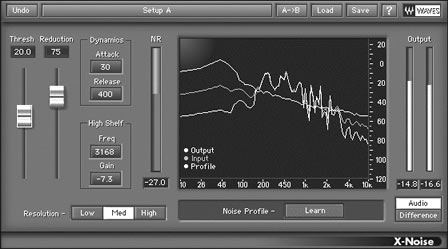 The Threshold control represents
the level of the noise profile (scaled from -20 to +50, 0 being the original
level of the noise profile as analyzed). X-Noise removes the signal below
the noise profile, while the signal at levels above the profile is not
processed. The Reduction control enables the user to set how much noise
reduction is applied to the signal below the Threshold.
The Threshold control represents
the level of the noise profile (scaled from -20 to +50, 0 being the original
level of the noise profile as analyzed). X-Noise removes the signal below
the noise profile, while the signal at levels above the profile is not
processed. The Reduction control enables the user to set how much noise
reduction is applied to the signal below the Threshold.
X-Noise contains some additional controls, similar to dynamics-based
plug-ins such as compressors. The Attack parameter sets the time from
when the noise is first detected to the noise reduction’s peak
level, the noise reduction being smoothly increased over the course of
the attack time. Sounds with sharp attacks may require a shorter Attack
setting. Similarly, the Release control sets the time in which the noise
reduction is decreased from the peak setting to none. The High Shelf
filter contains two controls: The Frequency sets the point above with
the noise profile can be modified; the Gain controls the attenuation
applied to the frequencies above the cut-off set by Frequency. Decreasing
the gain will result in less noise reduction being applied to the higher
frequencies, and increasing the gain will result in more noise reduction
applied to that range. The Resolution setting controls the sensibility
of the algorithms, enabling the user to control CPU usage. A High setting
will produce the finest resolution in the frequency domain (but this
may result in a “smearing” of sharp transients), and will
utilize the most computational resources. Medium is the default setting.
As with the other plug-ins, X-Noise enables the user to set the removed
material as the audio output, to check aurally how much of the signal
is being removed.
This plug-in worked very well on cleaning up my old cassette recording. It is a bit tricky to avoid artifacts, however. Lengthening the Attack and/or Release settings can help with this, though, as can experimenting with the Threshold and Reduction settings. There is a trade-off between degree of noise removal and signal-processing artifacts that one must grapple with, taste and intent usually being the deciding factors.
X-Hum
is the last plug-in of the Restoration Toolkit. It has a number of uses,
and is designed primarily to remove the hum most often caused by faulty
ground-loop circuits (adding energy at 50 or 60 Hz and harmonic multiples).
The plug-in does this through a series of eight harmonically-related notch
filters (see Figure 4).  The
Frequency control sets the center frequency of the first filter (the
fundamental). The other filters are integer multiples of this one. Most
commonly, this fundamental setting will be 50 Hz or 60 Hz, but the filter
can in fact be set anywhere from 20 Hz to 400 Hz. The Global Q control
sets the width of the filters. The Cut Gain controls enable the notch
depth to be set for all the filters. This gain setting is controlled
by a Link button: Linked ensures that altering one filter adjusts all
of the filters while preserving their relative offsets; Odd/Even links
the gain of the odd and even filter sets, while preserving the relative
offsets within each; and Unlinked enables each filter’s notch depth
to be adjusted individually.
The
Frequency control sets the center frequency of the first filter (the
fundamental). The other filters are integer multiples of this one. Most
commonly, this fundamental setting will be 50 Hz or 60 Hz, but the filter
can in fact be set anywhere from 20 Hz to 400 Hz. The Global Q control
sets the width of the filters. The Cut Gain controls enable the notch
depth to be set for all the filters. This gain setting is controlled
by a Link button: Linked ensures that altering one filter adjusts all
of the filters while preserving their relative offsets; Odd/Even links
the gain of the odd and even filter sets, while preserving the relative
offsets within each; and Unlinked enables each filter’s notch depth
to be adjusted individually.
X-Hum also includes a high-pass filter to eliminate DC-offset energy and very low rumble. The Frequency (slope cut-off) of this filter can be set anywhere from 4 to 100 Hz, and the Slope can be switched between -12 or -24 dB/octave. A lower setting of the Frequency will take care of DC offset, and a higher setting will eliminate rumble. An Output gain control enables the user to bring down the levels of the signal passing through X-Hum, and is not present in any of the other plug-ins of this suite (according to the manual, this control is added here because of the non-phase linear nature of the filters, which in certain cases may cause phase shifting and add energy to specific frequencies, causing high-level signals to potentially exceed the limit). Given the potentially steep slopes of eight or nine filters, artifacts can certainly be produced with this processor, so care must be taken to adjust the controls so that just enough filtering is applied and not more.
Altogether, the Waves Restoration Toolkit is a powerful suite for applying a range of noise reduction techniques. The plug-ins are relatively easy to use, the manual is helpful, and the results can be excellent. It is no real caveat to underscore that great care must be taken in applying these processors to audio material: the algorithms are powerful and act deeply on the signal, and this may result in unwanted artifacts. It also should go without saying that these plug-ins are not intended to be applied in real-time when synchronization to other tracks is crucial. The “look-ahead” nature of the analyses inherent to these processors means that there is some latency inherent to the plug-ins (each one works with a delay of 2,624 samples). If one wanted to clean up the output of a turntable being performed live, for example, one would have to compensate for this timing offset.
More recently, Waves has come out with Z-Noise, an all-in-one tool for cleaning up audio signals. While easier to use (and cheaper, at US$ 800, Native only), it has incorporated a number of the features of the Restoration Toolkit (and added a few others). What it lacks, however, is the Toolkit’s refined ability to apply noise reduction techniques to specific audio restoration needs.
BIAS SoundSoap Pro (SSP) is in many ways a similar set of tools for restoration and noise reduction, although there are significant differences as well. While SSP is not produced in a TDM version for Pro Tools systems, all the various native plug-in formats are supported: RTAS, AudioSuite, VST, Audio Units, DirectX. System requirement minimums ask for a Macintosh G4 (500 MHz, 128 MB RAM) or a Windows Pentium III (800 MHz, 128 MB RAM). BIAS supplies a USB key for authorizing and running the software, which is simple enough to register and set up. As an aside, I would prefer that BIAS enable the software to be optionally authorized to run on an iLok key—it would save having to monopolize all available USB ports just to run software. When first attempting to load SSP in Peak, I had trouble getting the playback to run at the correct sampling rate (I had no trouble with this when running SSP in Cubase SX 3); ensuring that the bit rate and sampling rate were compatible throughout the components of my setup (within Peak, Audio MIDI Setup, and the digital audio interface) cleared up the problem.
What’s really handy about SSP is that there is one main interface containing graphic buttons connecting to each of the four components of the software. This is in contrast to the Waves Restoration Toolkit, where one has to load each component as a separate plug-in. The main graphic interface presents whichever of the plug-ins is selected from the “buttons” shown along the bottom of the interface window, and the smaller links along the bottom show the main settings for each of the processors, along with whether they are active or not. All of them can be “active,” even if not selected for adjustment of settings, or the Bypass button can remove any of them from the signal path.
The four components of SSP are: Hum & Rumble Reduction, Click & Crackle, Broadband, and Noise Gate. When the plug-in is first launched, the user is presented with a Getting Started window, which gives a basic introduction to each of the interfaces and the general tools such as the spectrogram of the signal that is shown in each of the tool windows (in white for input, red for output, along with features for scrolling and zooming). As one would expect, settings may be saved, up to four pre-sets may be loaded at a time for comparison, and all controls are able to be automated when working within appropriate audio software environments. As with the Waves set, an order of application is recommended, and in this case, that order is set so that the user works through the plug-in buttons arrayed across the bottom of the plug-in window from left to right. Interestingly, the recommended chain of processors given by Waves is contradicted by BIAS. One potential problem with SSP is that one is not easily able to re-order the application of the plug-ins (the user would have to either open multiple instances of SSP or render the soundfile with one tool, then apply a second one, render it, and so forth). In my experience, the “hardwiring” of the signal path in SSP did not pose any problems.
Looking at the individual processing tools, Hum & Rumble
Reduction is quite similar to the Waves X-Hum plug-in (see Figure 5).  While
the user will mainly be interested removing “hum” energy
at 50 Hz or 60 Hz (and harmonic multiples of these), the Hum Frequency
Slider enables a fundamental frequency to be selected anywhere between
20 Hz and 200 Hz. The Harmonics slider designates the number of harmonics
that will also be filtered, up to nine. Individual adjustments of these
notch filters are not possible, but a Tilt knob at least provides for
adjusting the ratios of amplitude depth for the notch filters of the
set of harmonics activated by the Harmonics slider (e.g., setting the
Tilt knob to 0.50 will reduce the depth of each successive notch filter
above the fundamental by half). The Q (Bandwidth) slider provides control
over the tightness of the notch filters, and the Depth slider sets the
amplitude reduction of the notch filters, anywhere from 0 dB to -120
dB. The Rumble Reduction slider provides control of a high-pass filter,
with settings from 20 Hz to 500 Hz. The manual states that the filter
has a fixed slope of -12 dB/octave. (Note: the manual, otherwise extremely
clear and useful, provides ranges for some of the sliders that differ,
at times substantially, from the limits shown in the software itself.)
While
the user will mainly be interested removing “hum” energy
at 50 Hz or 60 Hz (and harmonic multiples of these), the Hum Frequency
Slider enables a fundamental frequency to be selected anywhere between
20 Hz and 200 Hz. The Harmonics slider designates the number of harmonics
that will also be filtered, up to nine. Individual adjustments of these
notch filters are not possible, but a Tilt knob at least provides for
adjusting the ratios of amplitude depth for the notch filters of the
set of harmonics activated by the Harmonics slider (e.g., setting the
Tilt knob to 0.50 will reduce the depth of each successive notch filter
above the fundamental by half). The Q (Bandwidth) slider provides control
over the tightness of the notch filters, and the Depth slider sets the
amplitude reduction of the notch filters, anywhere from 0 dB to -120
dB. The Rumble Reduction slider provides control of a high-pass filter,
with settings from 20 Hz to 500 Hz. The manual states that the filter
has a fixed slope of -12 dB/octave. (Note: the manual, otherwise extremely
clear and useful, provides ranges for some of the sliders that differ,
at times substantially, from the limits shown in the software itself.)
 The
Click & Crackle tool is very simple, containing just two controls:
Click Threshold, and Crackle Threshold (see Figure 6). The
range of the Click Threshold slider runs from 1 to 30 (dB), and the lower
the number, the higher the threshold and the more transient noise is removed.
The Crackle Threshold slider ranges from 10 to 30, and the principle is
the same. Again, it is important to listen very carefully when choosing
settings for these controls: depending on the material being restored,
drastic noise reduction can affect content and produce audible artifacts.
The
Click & Crackle tool is very simple, containing just two controls:
Click Threshold, and Crackle Threshold (see Figure 6). The
range of the Click Threshold slider runs from 1 to 30 (dB), and the lower
the number, the higher the threshold and the more transient noise is removed.
The Crackle Threshold slider ranges from 10 to 30, and the principle is
the same. Again, it is important to listen very carefully when choosing
settings for these controls: depending on the material being restored,
drastic noise reduction can affect content and produce audible artifacts.
 The Broadband
tool contains some interesting differences from the Waves X-Noise tool
(see Figure 7). It has the capacity to “learn” a noise profile,
either by taking a “snapshot” of a portion of the soundfile
where (presumably) only noise is present, or by enabling the user to play
back a portion of the soundfile for analysis (providing the algorithm with
a longer sample). The noise profile is then applied to the 12 bands of
what resembles a graphic equalizer (built with quite wideband filters,
obviously). Each band shows a Threshold marking and a Reduction marking.
By default, the bands are locked, so that adjusting one will adjust all
the others proportionately. But, both sets of controls may be unlocked
so that more refined, frequency band-specific adjustments may be applied.
There are dynamics-type controls for Attack and Release, and a Tilt knob
for each of these controls, enabling the timing to be adjusted proportionately
as a function of frequency. In use, this is a difficult tool to work with,
as it is very easy to obtain artifacts, even while reducing tape hiss or
other broadband noise. There is a great deal of flexibility in the various
controls, however, which makes it possible to experiment to find the best
settings for the job.
The Broadband
tool contains some interesting differences from the Waves X-Noise tool
(see Figure 7). It has the capacity to “learn” a noise profile,
either by taking a “snapshot” of a portion of the soundfile
where (presumably) only noise is present, or by enabling the user to play
back a portion of the soundfile for analysis (providing the algorithm with
a longer sample). The noise profile is then applied to the 12 bands of
what resembles a graphic equalizer (built with quite wideband filters,
obviously). Each band shows a Threshold marking and a Reduction marking.
By default, the bands are locked, so that adjusting one will adjust all
the others proportionately. But, both sets of controls may be unlocked
so that more refined, frequency band-specific adjustments may be applied.
There are dynamics-type controls for Attack and Release, and a Tilt knob
for each of these controls, enabling the timing to be adjusted proportionately
as a function of frequency. In use, this is a difficult tool to work with,
as it is very easy to obtain artifacts, even while reducing tape hiss or
other broadband noise. There is a great deal of flexibility in the various
controls, however, which makes it possible to experiment to find the best
settings for the job.
 The
fourth plug-in of the SSP set is the Noise Gate, a tool not included in
the Waves Restoration set (see Figure 8). This plug-in is similar to noise
gates included in other sets of dynamic processors. It contains a Threshold
slider, a Reduction slider (giving a range of ratios from 1.0 to 5.0),
and Attack and Release controls. This tool can be useful for cleaning up
extraneous or background sounds in certain audio applications (dialogue
editing is one such situation where this Noise Gate could be very handy).
Given the Tilt knobs added to the Attack and Release controls Broadband
plug-in, it is odd they are not added to the Noise Gate tool (anyone who
has worked with Tom Erbe’s Spectral Shaper tools knows how useful
this feature can be for manipulating gating effects). However, for basic
restoration needs, this tool is useable as it is.
The
fourth plug-in of the SSP set is the Noise Gate, a tool not included in
the Waves Restoration set (see Figure 8). This plug-in is similar to noise
gates included in other sets of dynamic processors. It contains a Threshold
slider, a Reduction slider (giving a range of ratios from 1.0 to 5.0),
and Attack and Release controls. This tool can be useful for cleaning up
extraneous or background sounds in certain audio applications (dialogue
editing is one such situation where this Noise Gate could be very handy).
Given the Tilt knobs added to the Attack and Release controls Broadband
plug-in, it is odd they are not added to the Noise Gate tool (anyone who
has worked with Tom Erbe’s Spectral Shaper tools knows how useful
this feature can be for manipulating gating effects). However, for basic
restoration needs, this tool is useable as it is.
In conclusion, both Waves Restoration Toolkit and BIAS SoundSoap Pro are powerful suites of software signal processors for cleaning up unwanted noise from audio content. Whether one is working on vinyl or analog tape transfers, field recordings, or post-production for film/video, these tools will be very handy. The Waves software provides greater control for expert use, and to my ears, produces higher quality results. But, the Restoration Toolkit is twice as expensive as SoundSoap Pro; this will be an important factor for many potential users. In addition, I appreciate the tutorials that BIAS has prepared, with specific instructions and selected soundfiles to work on. It should be noted that BIAS, like Waves, also has a scaled-down version of its software: SoundSoap is an all-in-one application that packages many of the features of SSP into one screen. There are fewer controls over the different elements, but this is a handy, more affordable utility for enhancing audio. The new version, SoundSoap 2, can operate as a stand-alone utility for preparing audio for multimedia applications (e.g., using iMovie and iDVD in the Macintosh OS X environment).